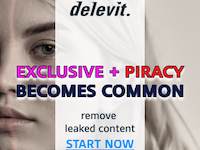How to Create Ink Splashes
SITE DESIGN TIPS
Ink splashes can be used not only as a decoration, but are also great as a backgrounds to logos and pictures. In this tutorial, I will also be shown how to adjust the color tones by adjusting the hue/saturation of the ink splash.
Start by making a new canvas:
1.SITE DESIGN TIPS
Ink splashes can be used not only as a decoration, but are also great as a backgrounds to logos and pictures. In this tutorial, I will also be shown how to adjust the color tones by adjusting the hue/saturation of the ink splash.
Start by making a new canvas:
1. Create a new canvas by clicking on the new layer button , 500 x 500 pixels, and create a new layer.
2. Using the elliptical marquee tool , select a portion of the new layer, about 350 x 150 pixels square.
Fill this layer with a color of your choice using the paint bucket tool , a bright red is recommended to work with (RGB value of 255, 000, 000).
3. With the ellipse still selected, this object needs to be rotated. Do this by selecting “edit>free transform” or pressing “CTRL + T“. Now rotate the selection clockwise about 35-40 degrees, by moving the cursor outside of the selection till you see the rotate cursor, and clicking and dragging to the desired position.
When the ellipse is placed as you would like it, click on the tick in the transform details toolbar.
4. Deselect the ellipse now by selecting “select»deselect” or pressing “CTRL + D“, and now select “filter»distort»ripple…“. Set the amount to 999% and the size to large, then press “OK“.
5. Now make a perfect selection of the layer by holding “CTRL” and left-clicking on the layer details. Now double click on the layer in the layer details box to pull up the layer style window.
Select the Bevel and Emboss, and make sure the structure style has these options:
Style: Inner BevelTechnique: SmoothDepth: 181%Direction: UpSize: 10 pixelsSoften: 4 pixels
Your image should now look like this:
6. Go back into the layer style window, and now select to have a stroke around the outside of the selection, with a stroke size of 3 pixels. This stroke needs to be the same color as your original filling colour. Now select to have an inner glow, with a screen blend mode. The color will need to be paler than your first color (if you chose red as the first color, an inner glow colour with an RGB value of 255, 153, 153 is recommended).
7. Now just take off any of the excess “drops of ink” by selecting the eraser tool, and making sure the opacity is on 100%.
And that’s it. You should have yourself a shiny 3D ink splash. If you want to use different colors here’s how you’ll need to do it:
1. First, create a new layer between the background layer and your ink splash layer, then click the eye on the background layer in the layer details window to get rid of the background.
Then merge the two visible layers together by selecting “layers>merge visible”. This allows you to edit the inner glow, stroke, and bevel directly.
Before:
After:
2. Now, we have to re-adjust the color tones of the ink splash, do this by selecting “image»adjust»hue/saturation” or press “CTRL + U”. Now tick the box which says colorize, and change the hue, saturation and lightness till you get a color which you like. Also, add text layers on top of the ink splash for great looking logos.
Blue Design Studios have been providing high quality Adult site and other graphics designs for over a year. Their prices are some of the most reasonable on the adult net, with complete tours for as little as $999. Their low prices don’t mean low quality, check them out for yourself at http://www.bluedesignstudios.com.