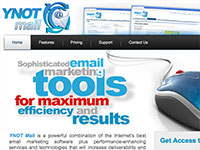Creating Some Cool Chrome Text
SITE DESIGN TIPS
Would you like to learn how to create some cool-looking chrome text? It’s not hard at all! Just open up Photoshop 6.0, and follow these simple steps…
Step #1. Create a new canvas, relatively square in shape, and with a darker coloured background (I chose dark gray #666666).SITE DESIGN TIPS
Would you like to learn how to create some cool-looking chrome text? It’s not hard at all! Just open up Photoshop 6.0, and follow these simple steps…
Step #1. Create a new canvas, relatively square in shape, and with a darker coloured background (I chose dark gray #666666). Using the “type” tool, create a letter in the middle of your canvas. It is best to make it as big as you can. The font I used here is called “New York to Las Vegas.” Click OK. Now right-click on the layer and choose “rasterize” layer. Once you have rasterized your layer, CTRL-click on it to select it.
Step #2. Switch over to the “channels” pallete and click on the new layer button. You should now have a black channel with your white letter in it. Make sure the layer is de-selected by pressing CTRL+D. Now go to Filter>Blur>Guassian Blur, and use a radius of 8. Repeat your filter setting by pressing CTRL+F. Now blur it again but use a setting of 4, then 2, then 1. When done, go back to the “layers” palette and click on the “type” layer.
Now, go to Filter>Render>Lighting Effects and use these settings:
Step #3. Now, go to Image>Adjust>Curves and match these settings:
You should now have your basic chrome look!
Step #4. Now, make sure you are still on the “text” layer and go to Filter>Render>Lighting Effects and use these settings:
Your text should end up looking something like this:
Now shrink your image in half or more (I used 75%), and give it a drop shadow with the basic settings… and VOILA!!!
You should have a cool looking chrome image like this:
Paul is the owner of Adult Design Group – Canada and has four years experience in the adult Internet designing pay sites, banners and print ads. Paul also owns Freeavsgraphics.com which is an AVS webmaster resource site offering free graphics, tutorials, and a webmaster chat board. Paul can often be found helping out newbies on YNOT’s Q & A Chat Board and can also be reached at webmaster@adg-canada.ca.