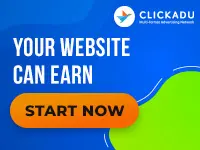Creating Page Bend Effects in Photoshop
SITE DESIGN TIPS
It seems to be a trend in most full page adverts and site tours: 3D pieces of paper that seem to come off the screen, which add depth to the page, destroying the flatness.SITE DESIGN TIPS
It seems to be a trend in most full page adverts and site tours: 3D pieces of paper that seem to come off the screen, which add depth to the page, destroying the flatness. In this tutorial, you will learn how to make a custom shape, as well as making a piece of paper which is strikingly realistic. To make this tutorial, I found it useful to look at a real piece of paper to copy the shadowing.
1. First, open up a template in Photoshop by right-clicking on the image below, and selecting to “Save Picture As…”. Now open up this picture in Photoshop.
2. Zoom into 200 – 300 % and select the Polygonal Lasso Tool . Make a selection around the black shape, making sure that you stick as close to the edges as possible.
3. Go into the “Paths” palette and click on the small arrow in the top right-hand corner and choose to “Make Work Path”. Give the tolerance a value of 0.5
4. You can now make your shape. Go to the “Edit>Define Custom Shape” menu command and name this new shape anything.
5. Create a new canvas, 400 x 400 pixels, with a white background. Create a new layer by clicking on the “Create New Layer” button and call this layer “Paper”. Choose a pale beige as your foreground color (I chose a hex value of #FFFFCC) and drag out your shape so that it covers most of the canvas.
6. Now create another layer called “Airbrush 1”. Select the Airbrush Tool and make sure that black is your foreground color.
Change the pressure of the brush to 10 % and choose a feathered brush, 45 pixels in size. Draw a straight-line near to the top of the piece of paper by clicking once on the left side of the paper (as shown below on the left) and then holding “SHIFT” and clicking on the right side of the paper:
Change the opacity of this layer to about 50 %.
7. Create another layer called “Airbrush 2” and this time change the airbrush pressure to 5 %. Draw another straight line, this time across the very top of the paper. Change the opacity of this to 60 %. Now make a perfect selection of the “Paper” layer by holding “CTRL” and clicking on the layer. Press “SHIFT+CTRL+I” to inverse the selection and activate each of the airbrush layers in turn, each time hitting “DELETE” to clear any of the airbrush that fell outside of the paper. You should be left with the shadowing looking like below; the bottom airbrush is slightly darker than the top. If this is not the same as your image, try adjusting the opacity of each layer until you find the right balance.
8. Now we can create the shadow underneath the paper. Create a new layer called “Drop Shadow” between the background layer and the “Paper” layer. Select the Rectangular Marquee Tool and drag out a square about the same height and width as the one shown below. Note the paper’s relative position in my image, and you should be able to place yours in much the same place. Fill this square with pure black.
9. Now hit “CTRL+T” to activate the free transform mode and rotate the image slightly clock-wise and move it until it is placed in the same position as mine.
10. Now select the “Filter>Blur>Gaussian Blur” menu command and enter in a value of 8 pixels, and change the opacity of the layer to 30 %. Select the eraser tool and erase the unwanted drop shadow at the top and left side of the paper.
11. Finally, the paper isn’t really contrasting with the background very much, so we can separate the yellow from the white by double-clicking on the “Paper” layer to bring up the “Blending Options” window and checking the “Outer Glow” box. Change the mode to multiply, the color to black and drag the opacity down to 15%.
And there you have a nice piece of paper which appears to be hanging off your screen… a few bits of text and a tack or piece of tape to hold it up is really effective as well.
Blue Design Studios have been providing high quality Adult site and other graphics designs for over a year. Their prices are some of the most reasonable on the adult net, with complete tours for as little as $999. Their low prices don’t mean low quality, check them out for yourself at http://www.bluedesignstudios.com.