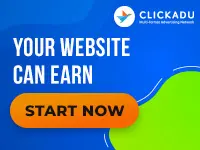Creating an Inferno Effect
SITE DESIGN TIPS
Start by creating a large canvas of 500×500 pixels with a dpi of 72. The bigger the canvas is, the better it is for this effect.
Make sure that the background is set to black and that the text is set white.SITE DESIGN TIPS
Start by creating a large canvas of 500×500 pixels with a dpi of 72. The bigger the canvas is, the better it is for this effect.
Make sure that the background is set to black and that the text is set white. This isn’t so important but it is much easier to work with.
Make sure that you have the text layer selected and rotate the canvas 45 degrees counter clockwise. Next use the wind effect from the filters list. FILTERS>STYILZE>WIND. Set the wind direction to “from left” and click OK. Repeat this step again and then another two times with the wind direction from the right.
Now rotate the canvas 90 degrees Clockwise. Use the wind filter again the same way as above with the wind direction from the left twice and from the right twice.
Rotate the canvas 45 degrees clockwise and use the wind effect with the direction from the left.
Now use the gaussian blur filter over the text layer with a radius of 1 pixel. Next we have to change the image colors to grey scale. Choose this from the image menu. IMAGE>MODE>GREY SCALE. Then make this the main index color by selecting IMAGE>MODE>INDEX COLOR.
Now set the color table to black body by clicking on IMAGE>MODE>COLOR TABLE and choose the black body table.
The color table can be change to suit different effects. The red and yellows can be replaced with cool blues to have an electric effect.
Blue Design Studios have been providing high quality Adult site and other graphics designs for over a year. Their prices are some of the most reasonable on the adult net, with complete tours for as little as $999. Their low prices dont mean low quality, check them out for yourself at http://www.bluedesignstudios.com