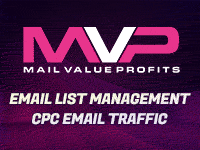Creating a Magnifying Effect in Photoshop
SITE DESIGN TIPS
In this tutorial, I’ll show you a way to add something different to a plain or boring logo.
1. Create a new canvas 300 x 300 pixels.
2.SITE DESIGN TIPS
In this tutorial, I’ll show you a way to add something different to a plain or boring logo.
1. Create a new canvas 300 x 300 pixels.
2. Fill the layer in with black.
3. Create a new layer and insert text in as shown below.
4. Next we are going to create the magnification effect on the “IFED” of the magnified text. Select IMAGE and click on liquify or you can use the shortcut key (SHIFT+CTR+X). A message will pop up asking you to rasterize the text layer, click OK to proceed.
5. I set my BRUSH SIZE to 86 and my BRUSH PRESSURE to 26. Now here is the tricky part, you want to stretch the “IFED” so CAREFULLY stretch each character as shown below.
6. Now we are going to create the magnifying glass. Create a new layer. Select the ELLIPSE tool and also select a different color (I will select gray). Now create a circle around the stretched part to the text. To create a perfect circle hold down the SHIFT key while you drag.
7. Select to circle by clicking on the layer while holding down the CTR key. Once the circle is selected, go to SELECT>MODIFY>CONTRACT and set the contraction to 4 pixels. Delete the selection as shown below. Double click on that layer and select the BEVEL and EMBOSS option.
8. Next, we need to create the handle. Create a new layer and using the ROUNDED RECTANGLE TOOL make a handle. Delete any bits that overlap onto the lens of the magnifying glass.
9. Finally the lens must be made. Create a new layer and select the ELIPTICAL MARQUEE tool and make a circular selection inside the lens frame. Now click SELECT>FEATHER and feather the selection by 10 pixels. NOTE (If an error comes up saying that the feather cannot be done, repeat the process but try feathering the selection by less pixels). Fill the selection in with white and you’re finished.
Adding a few gradients and layer effects will definitely bring out your logo more.